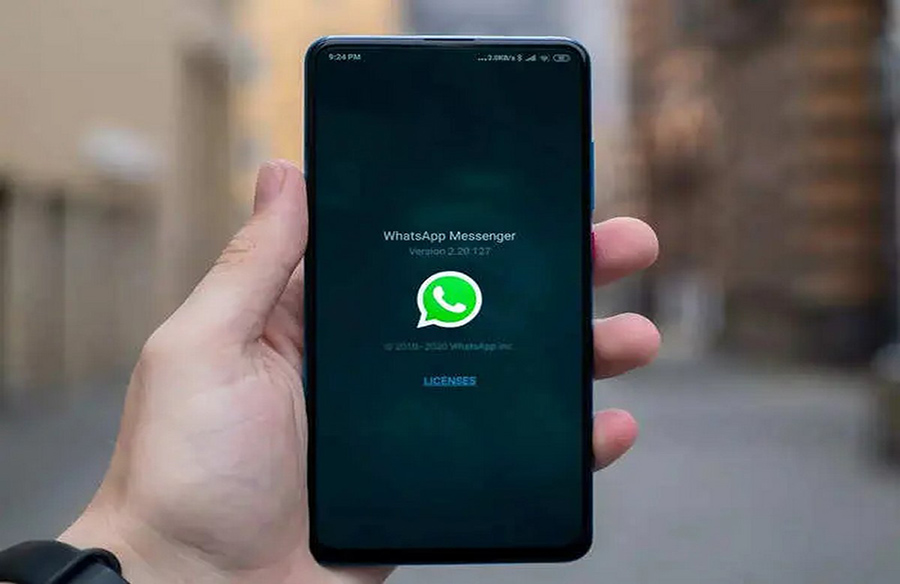
WhatsApp, being one of the most popular smartphone apps, is often the first to be transferred when switching to a new phone. However, the process of transferring WhatsApp chats from one device to another can sometimes be challenging, especially for those who prefer not to use Google Drive.
Introducing the Transfer Chats Feature
To address this issue, WhatsApp has introduced a new feature called “Transfer Chats,” aimed at users who wish to transfer their chats without relying on Google Drive. This feature is currently available for beta users and is expected to be rolled out to all users soon.
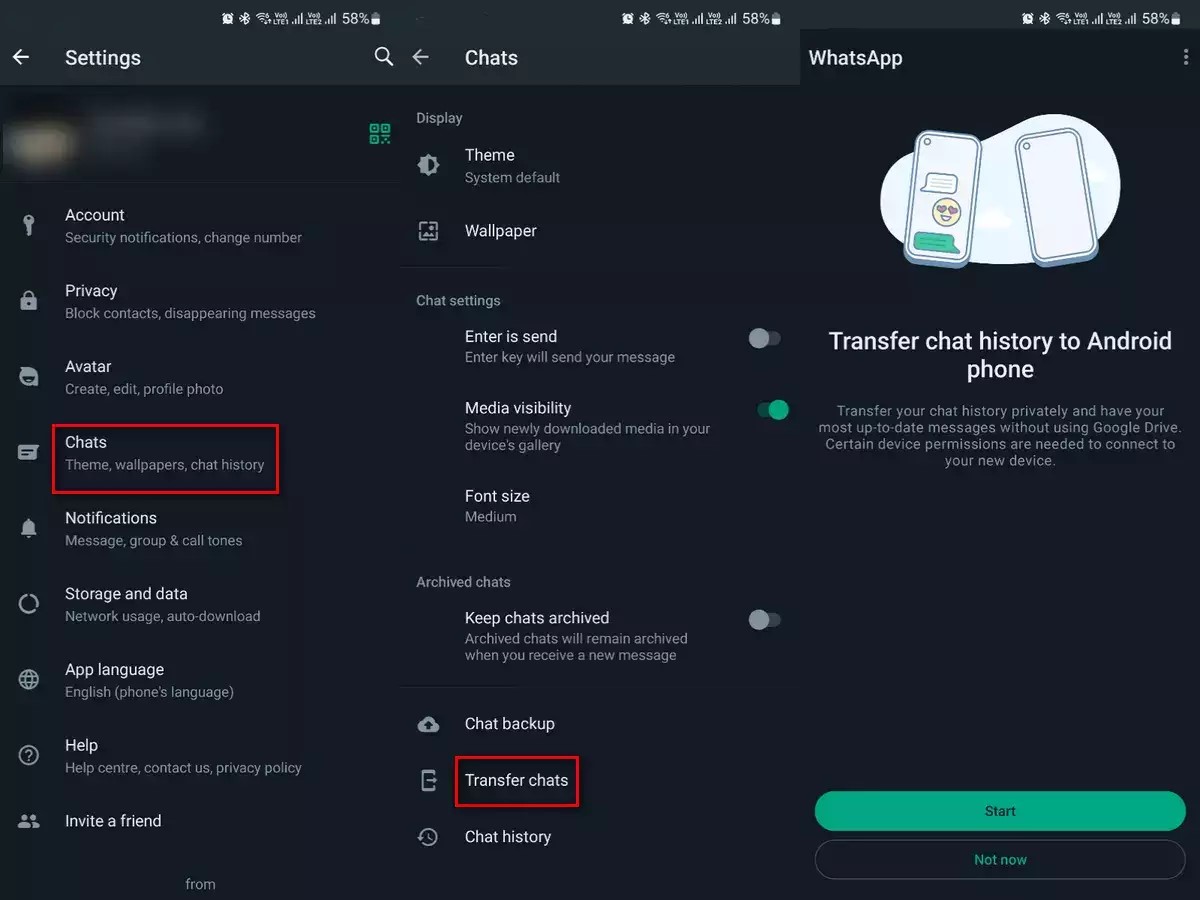
Step-by-Step Guide
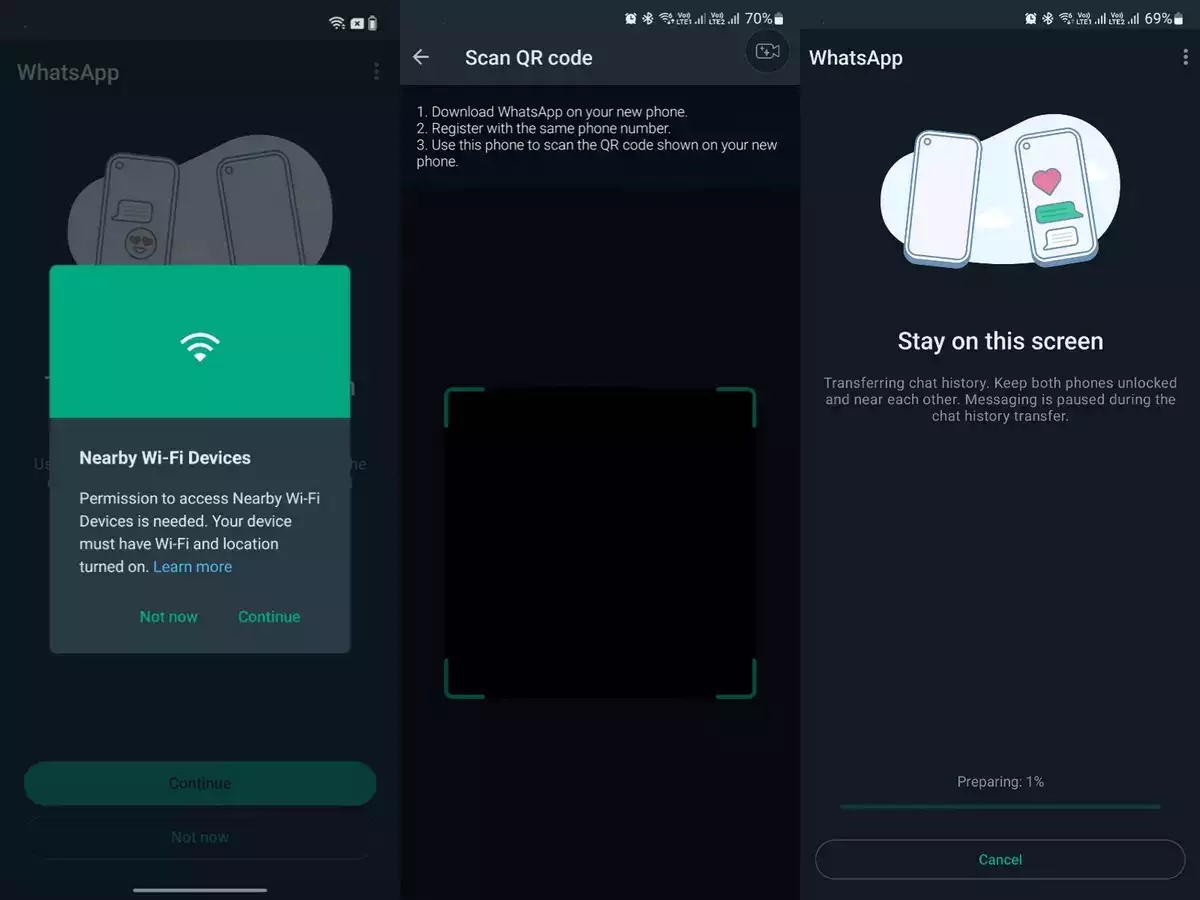
Here’s how you can transfer your WhatsApp chats without using Google Drive:
- Open WhatsApp: Launch WhatsApp on your current smartphone and access the settings menu by clicking on the three dots.
- Navigate to Chats: In the settings menu, select “Chats” to access chat-related settings.
- Find Transfer Chats: Look for the option labeled “Transfer Chats” within the Chats settings.
- Initiate Transfer: Tap on “Transfer Chats” to begin the transfer process.
- Start Transfer: Once prompted, click on “Start” and grant any necessary permissions, such as access to Wi-Fi and nearby devices.
- Install WhatsApp on New Phone: On your new phone, install WhatsApp and register using the same phone number.
- Verify OTP and Transfer: Enter the OTP (One-Time Password) received on your new phone and proceed with the registration. You’ll then be asked if you want to transfer your chats.
- Scan QR Code: Select “Continue” and scan the QR code displayed on your old phone to initiate the transfer process.
- Wait for Transfer: Your chats will be transferred to your new phone within a few minutes, depending on the size of your chat history.
By following these steps, you can seamlessly transfer your WhatsApp chats to a new device without relying on Google Drive, providing an alternative option for users who prioritize privacy or prefer not to use cloud storage services.












Leave a Reply